Upgrading vSAN 2-node Clusters with a Shared Witness from 7U1 to 7U2
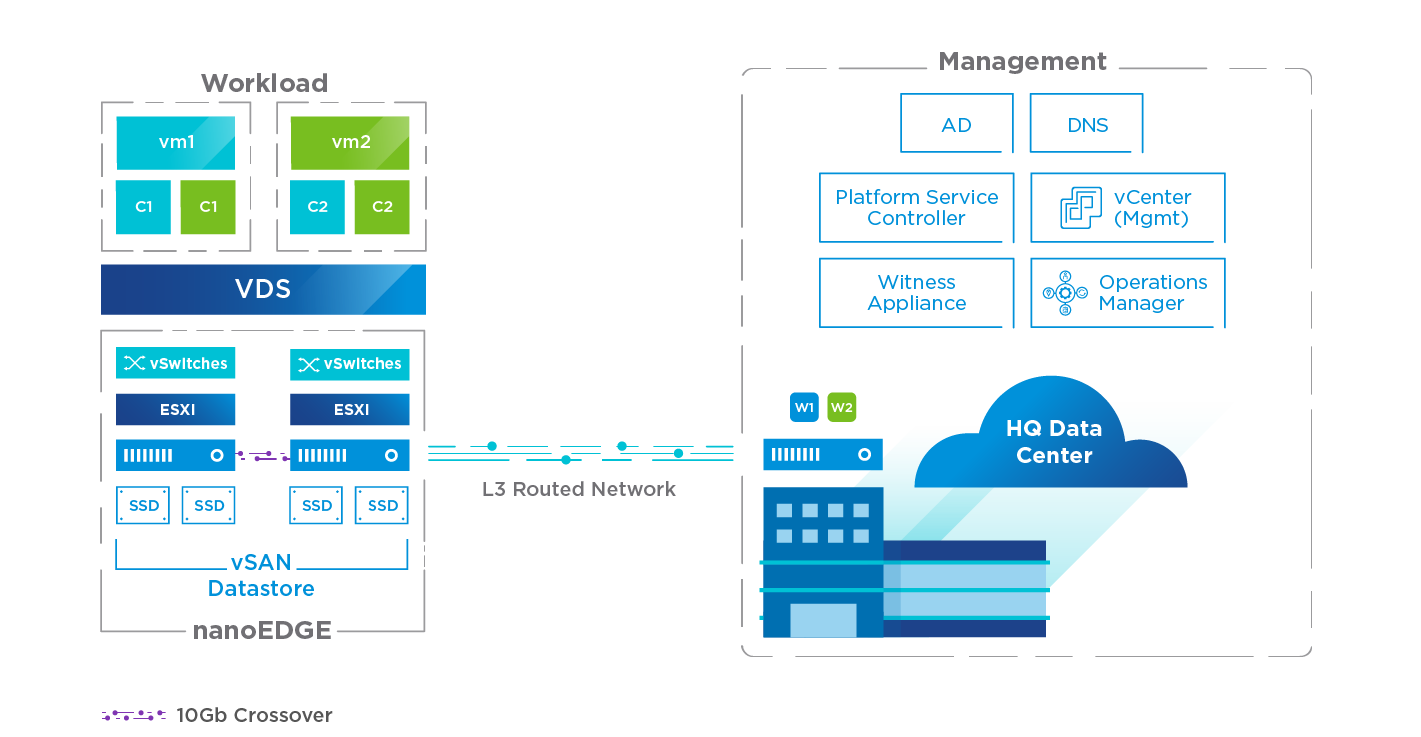
vSAN 7 Update 1 introduced a shared witness option for 2-node cluster configurations. The feature allows you to share one witness host with up to 64 2-node vSAN clusters. This brings greater optimization in physical resources, manageability, design, and operations. This also means less time to perform upgrades when using shared vSAN Witness Hosts (instead of a Witness Host for every 2-node cluster). However, specific steps must be followed when performing vSAN Witness Host upgrades. This article will give you some important recommendations and guidance on performing the upgrade most efficiently.
Recommended steps to follow when you want to perform a vSAN upgrade
- Verify your upgrade path and read the Release Notes
- Perform the vCenter Server Upgrade
- Upgrade with vSphere Lifecycle Manager in vSphere 7
- Finish the upgrade and consolidate witness Hosts
Sometimes, a health check stating the on-disk format version is out of date is displayed to prompt you to upgrade your on-disk format.

IMPORTANT: Do NOT upgrade the on-disk format of your disks until all hosts sharing the same witness are upgraded to the same vSphere version.
In this example, upgrading multiple 2-node clusters with a shared witness host from vSAN 7U1 to 7U2. vSAN 7U1 uses on-disk format version 13. 7U2 uses on-disk format version 14. The high-level steps to upgrade this environment are:
- Upgrade the shared witness host to 7U2—do NOT upgrade the on-disk format version from 13 to 14.
- Upgrade all 2-node physical hosts to 7U2 that use the shared witness host.
- Confirm all hosts are running 7U2.
- Upgrade the on-disk format to version 14 using the link in vSAN Skyline Health.
If you do not follow the correct order and attempt to roll out a disk format conversion with hosts running mixed ESXi versions, a network partition will occur, and an error message will be displayed, preventing you from finishing the disk format upgrade.
VsanConfigStore: Failed to get object - file_service
Again, ensure all the hosts using the shared witness host are running the same ESXi version before upgrading the on-disk format.

Once all the hosts are running version 7 U2, you can go ahead and successfully upgrade the disk format version from v13 to v14.
