What Happens to Your vVols When You Lose Your vCenter and VASA?

A Complete Rebuild
I have been asked a few times what happens if the VASA and vCenter are lost as they are required to manage vVols. Recently, I rebuilt my entire lab as a result of testing with dev releases and a recent network change. Many of my hosts and vCenter were not functioning properly so rather than troubleshoot unsupported releases and some major network changes to appliances and arrays, I decided to completely rebuild everything. I took this opportunity to show how to recover your VMs that reside on a vVols Datastore and show the vVol objects themselves are not lost.
In a situation where you lose your vCenter and VASA, you can't manage your vVols or the related VMs. If you have lost your hosts as well and to rebuild from scratch then you'll need to re-register the VMs to the new vCenter. The good news is once you have your virtual infrastructure back online, recovering your VMs is simple.
The process has a few dependencies and can vary depending on the connectivity protocol and array vendor vVols implementation.
The basic process is as follows:
- Get your vCenter and hosts back online.
- Get all your networking configured, NTP, VMkernels, etc.
- If using iSCSI,
- Get your iSCSI adaptors setup, bind VMkernels is applicable, and add dynamic or static targets to all your hosts.
- Make sure to update the host's iSCSI initiators on your storage arrays. In my case, I rebuilt the hosts from scratch so all the iSCSI initiators changed and had to be updated on the arrays.
- If using FC your HBAs and zoning should change unless you had to rebuild with new HW. You may have to install a vendor plugin if required by the vendor.
- Before you do a storage rescan, you should register the VASA provider from your array(s). This way the vVols' PEs will as be located. You can do another rescan after, this just saves a step.
In this case, I am using Pure Storage, so I installed the vCenter plugin to make the process easier.
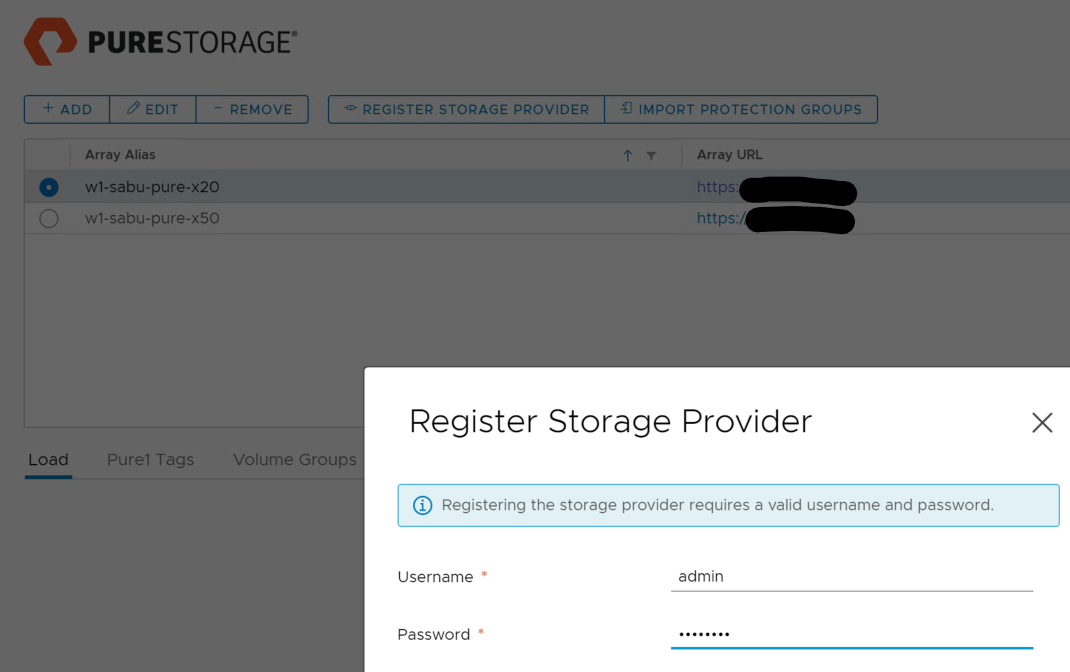
Make sure your VASA Storage Providers have been registered and all the storage related tasks are complete.

- Now do a cluster level storage rescan to find the storage presented to the hosts.

- Any previous VMFS datastores should automatically be mounted. For the vVols datastores, you will need to create a new vVols datastore and choose the related storage container from the array.


- Once the vVols datastore has been created on one host you can then mount the datastore to the rest of the hosts.
- At this point, you should be done with the configuration. Now you can browse the datastore files and you will see all of your VMs on the vVols datastore.
- Find the .vmx file and register the VM, reconfigure the networking, and power on the VM.

Summary
It's not a difficult process although it can take some time, especially with a lot of VMs. The key point is you don't lose your vVol objects or VMs if the VASA, vCenter, and hosts are lost. What you may lose, if you don't have a backup of your vCenter, if registration details, network configurations, notes, etc. Any data kept in vCenter specifically. All data within the VM will remain and once the VM is back online, it's business as usual.
