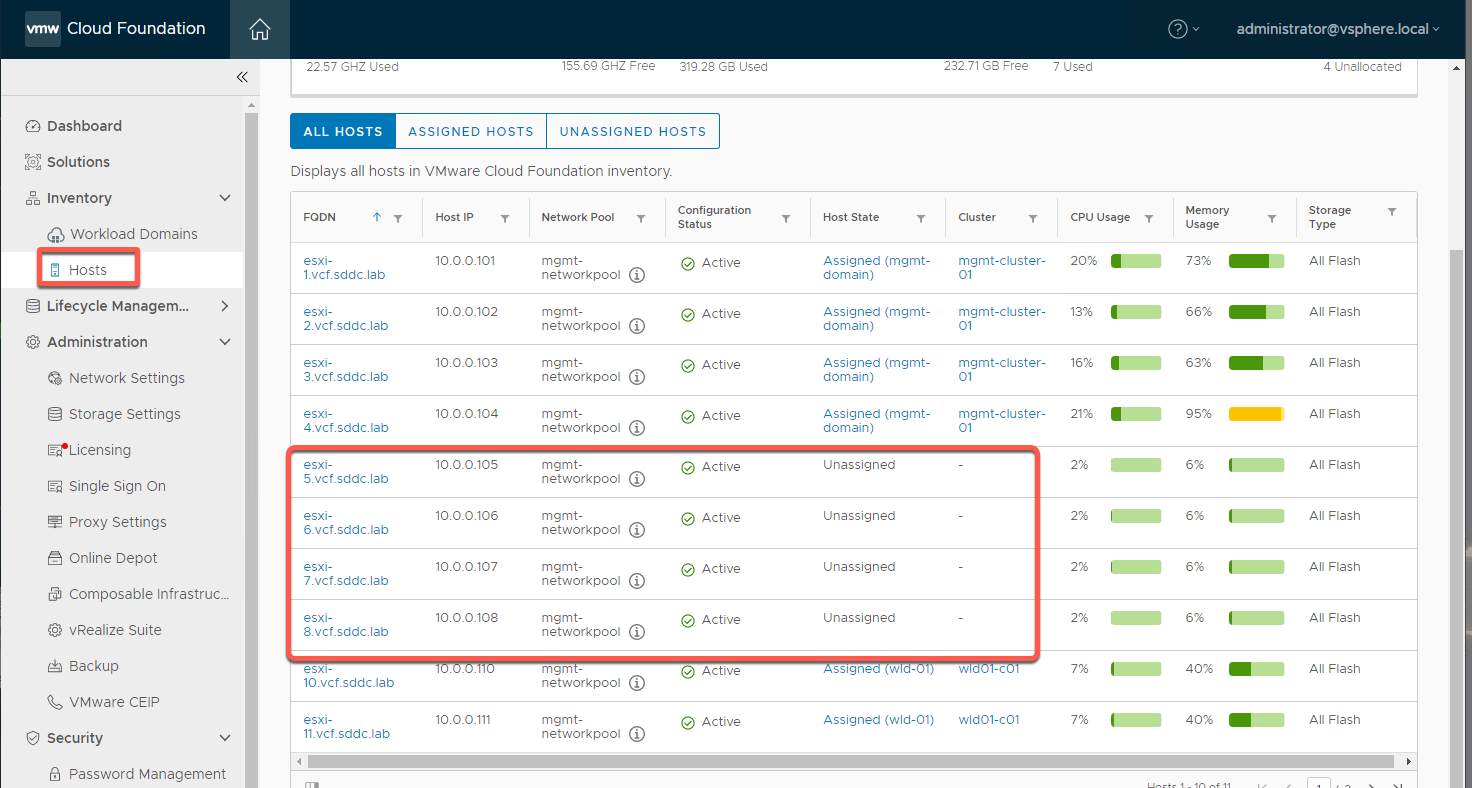Holodeck: Adding Additional Hosts
Overview
This guide demonstrates using VCF Lab Constructor Expansion pack capability to deploy additional nested ESXi hosts. The holodeck-standard-main package includes json files to add 3 or 4 hosts, with different host sizing and host numbering per file. The json files with “_big_” in filename generate ESXi hosts large enough for typical application lab work. The json files without “_big_” create smaller hosts suitable for use in VCF scaling lab exercises. The files also provide a choice between hosts numbered 10 and up (esxi-10, esxi-11, etc) and hosts numbered 5-8. This guide uses hosts esxi-5 through esxi-8 as an example to provide capacity for the VCF Core Automation lab.
[Step 1] Review add-hosts json
- Open c:\VLC\VLC-Holo-Site-1\ add_4_hosts_ESXi5-8.json with Notepad++
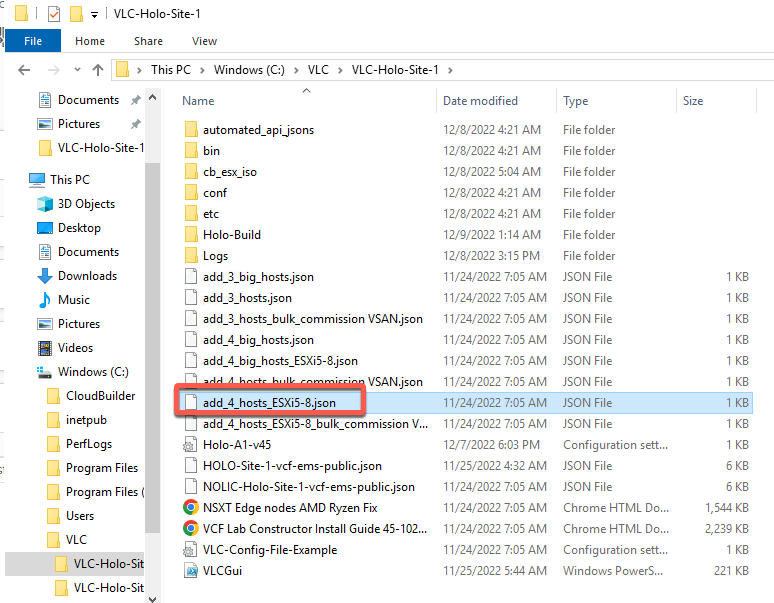
- This file will generate hosts 5-8 with minimum CPU, Memory and Disk needed for the VCF Core Automation lab. The info for esxi-5.vcf.sddc.lab is shown. You can close the file when finished reviewing.
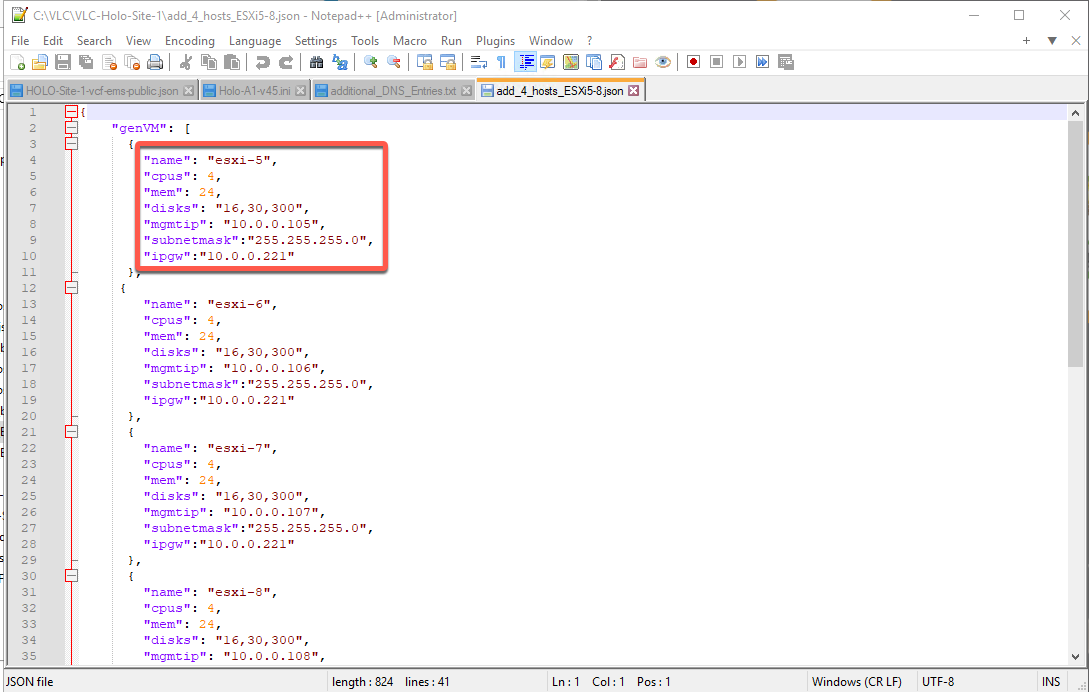
[Step 2] Add nested hosts with VLC Expansion Pack
- Right click C:\VLC\VLC-Holo-Site-1\VLCGui.ps1 and select Run with PowerShell
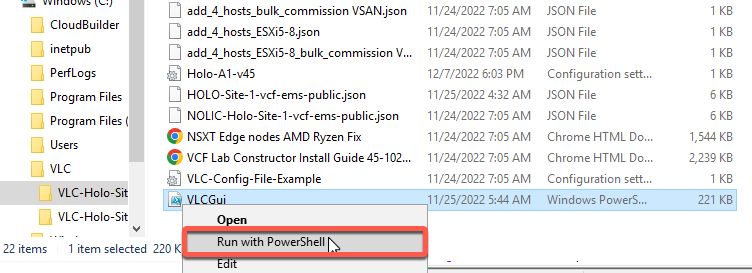
- Click Expansion Pack
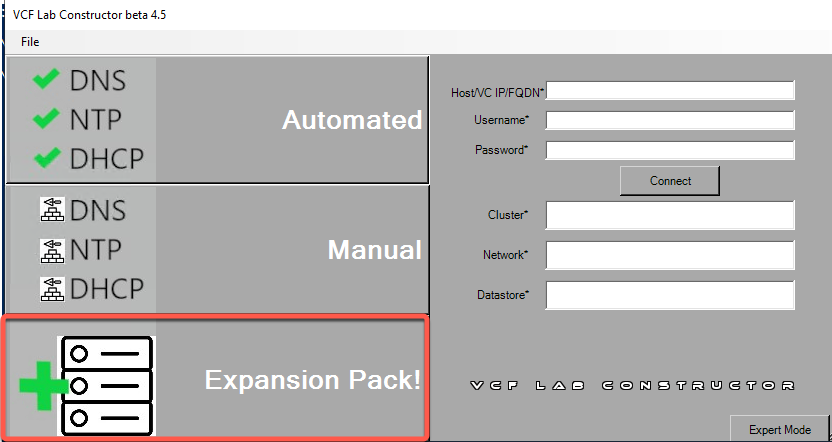
- Set Main VLAN to 10
- Click on ESXi ISO Location
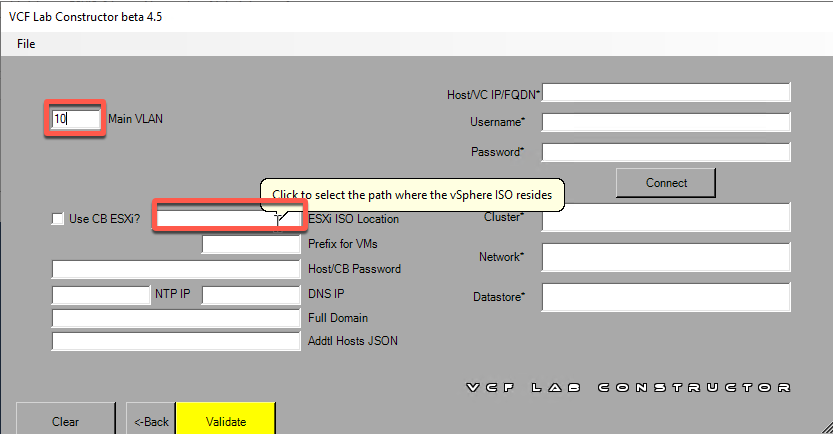
- Select the VMware-VMvisor-Installer file under C:\VLC\VLC-Holo-Site-1\cb_esx_iso (This file was extracted from VCF Cloud Builder at install time by VLC)
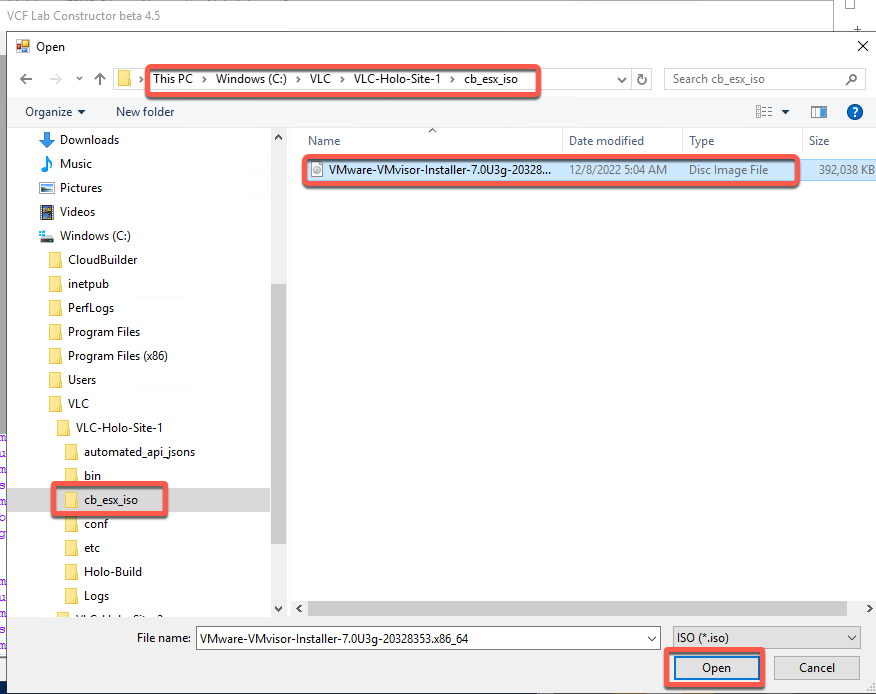
- Add prefix to match other hosts in the pod. This example uses Holo-A
- Enter VMware123! For Host/CB password (this is Cloud Builder and the nested ESXi hosts, not the physical host)
- Set NTP and DNS to 10.0.0.221
- Enter vcf.sddc.lab for Full Domain
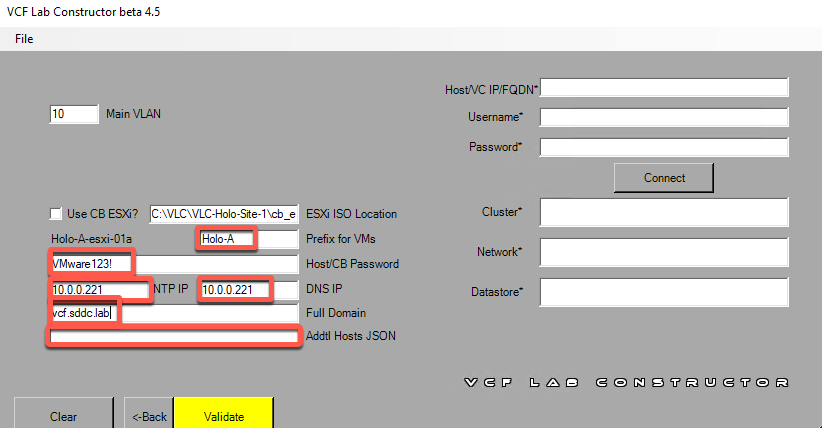
- Click on Addtl Hosts JSON
- Select the add_4_hosts_ESXi5-8.json file
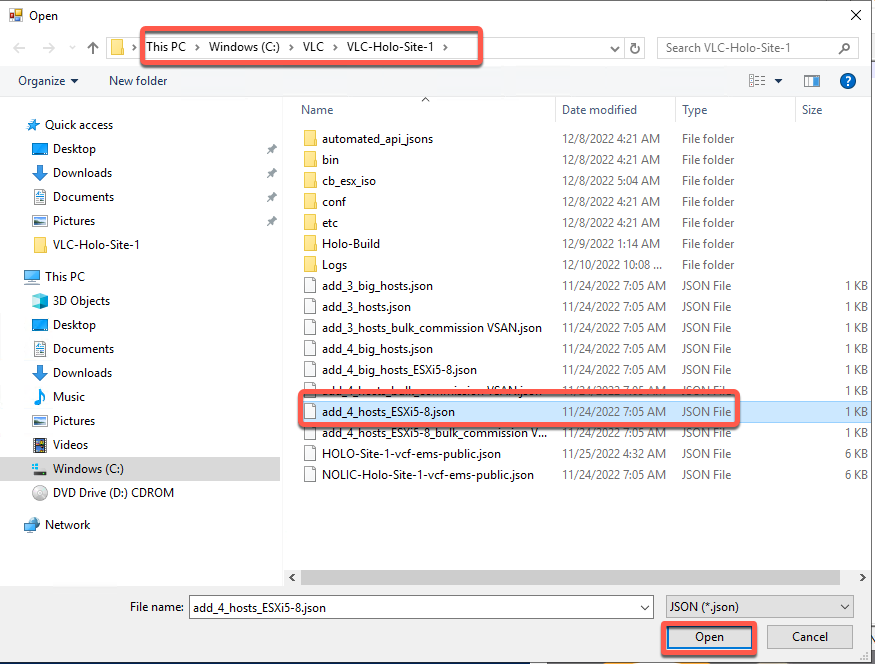
- Enter the IP address or FQDN of your physical host
- Enter physical host username
- Enter physical host password
- Click connect
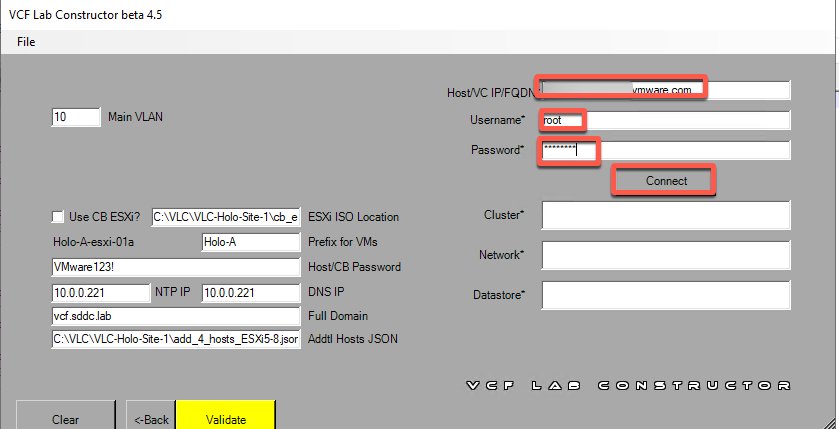
- After successful connect, select Network port group to match the rest of the pod. This example uses VLC-A-PG
- Select appropriate storage (match with rest of pod)
- Click Validate
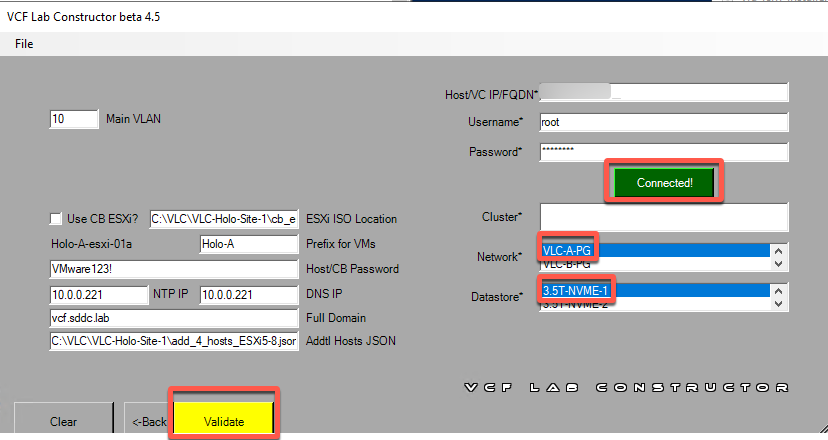
- When everything validates, click Construct
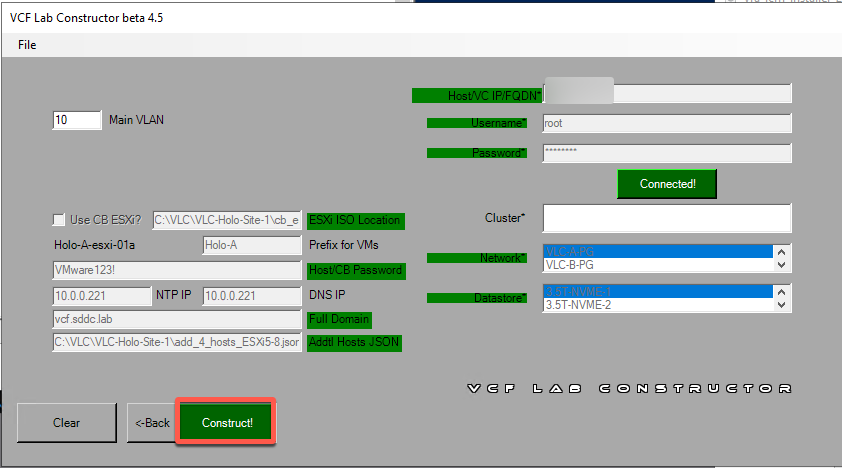
- VLC will kick off creating nested hosts. This will take approximately 12 minutes
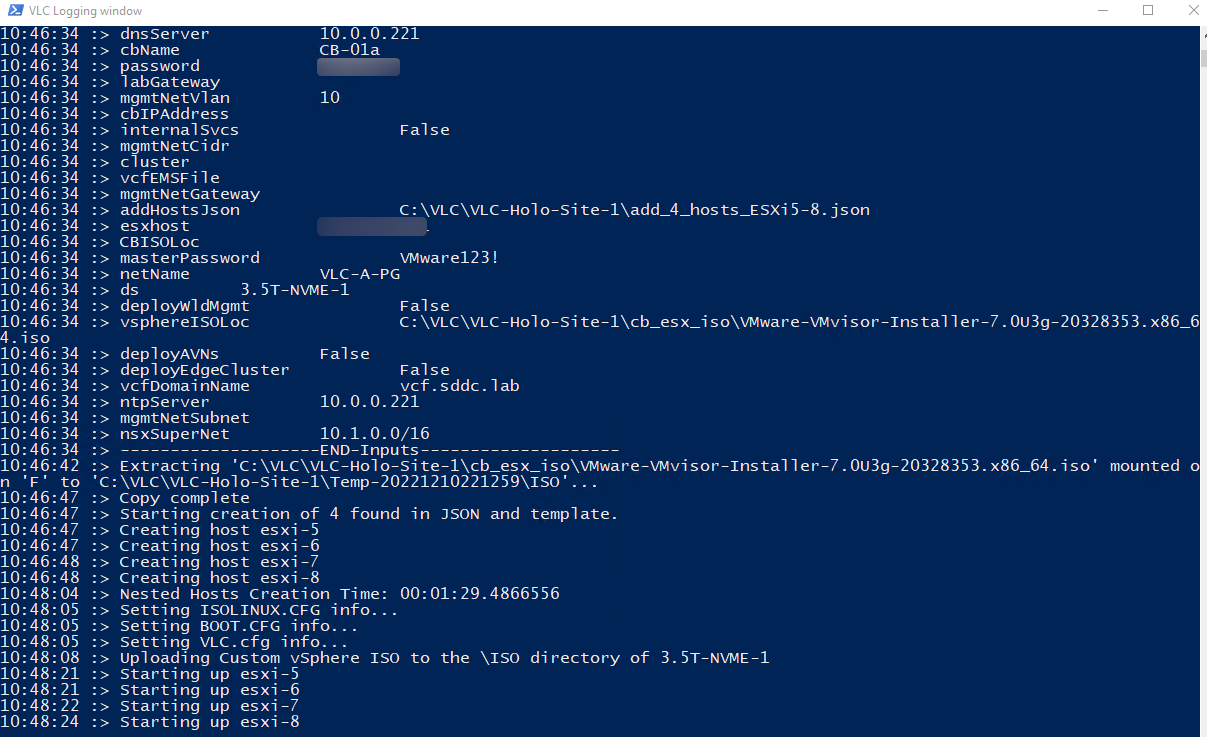
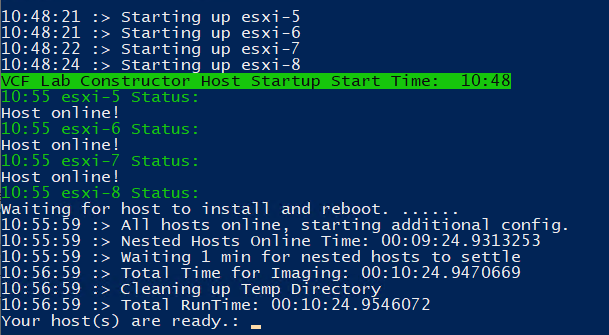
[Step 3] Commission hosts into VCF
- Log in to SDDC Manager administrator@vsphere.local password VMware123!
- Select Inventory-> Hosts
- Select Commission hosts
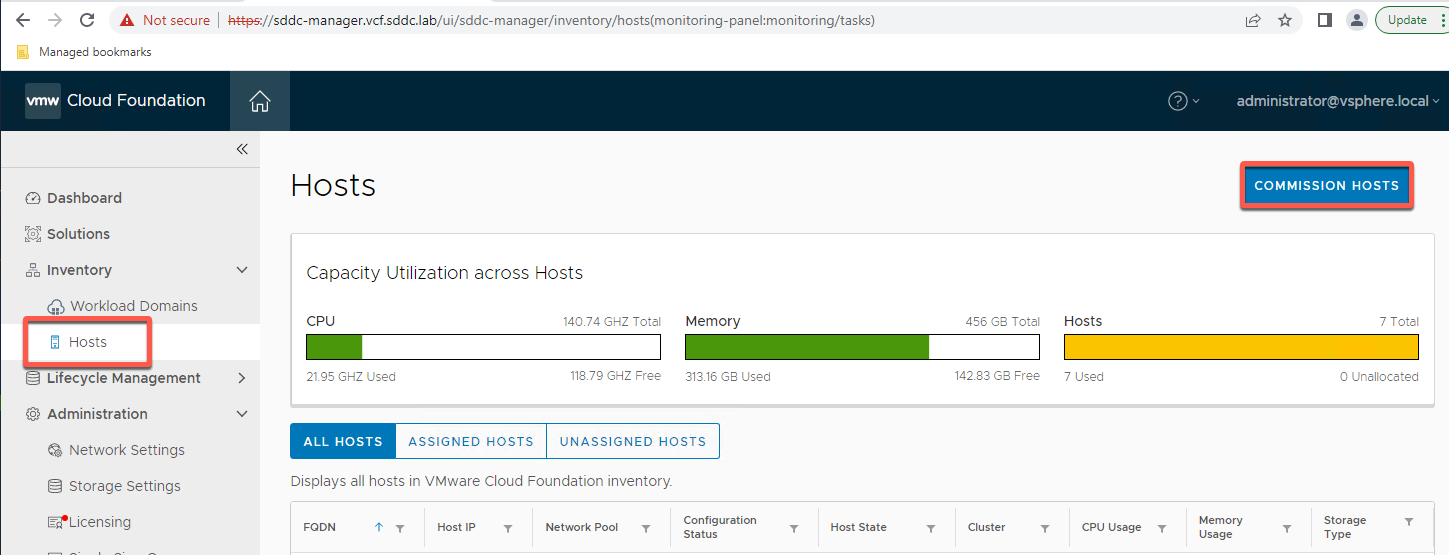
- Select All in the checklist and click Proceed (the VLC deployed environment meets all of the commissioning criteria)
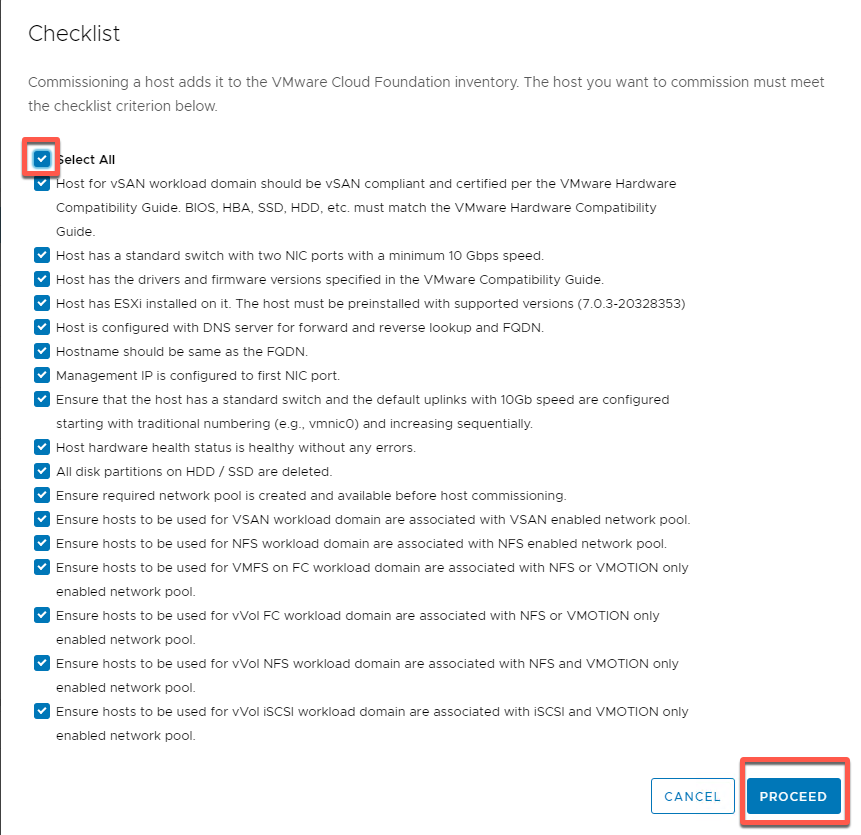
- Select Import then click Browse
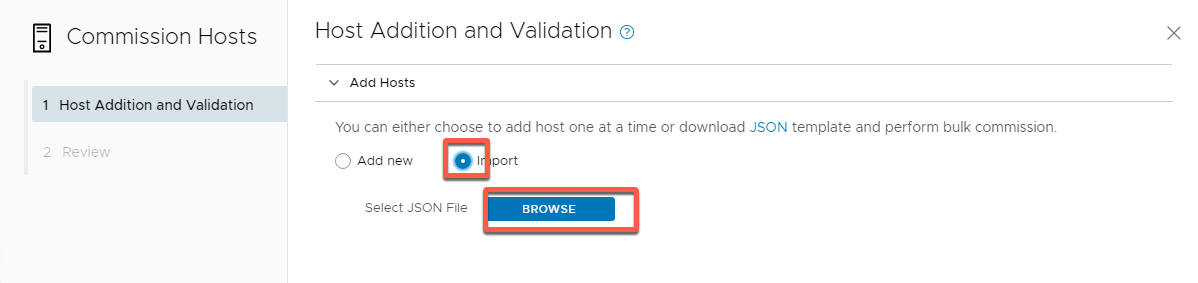
- Select Import and choose the bulk_commission json corresponding to the hosts you generated. In our case, this is C:\VLC\VLC-Holo-Site-1\add_4_hosts_ESXi5-8_bulk_commission VSAN.json then click Open
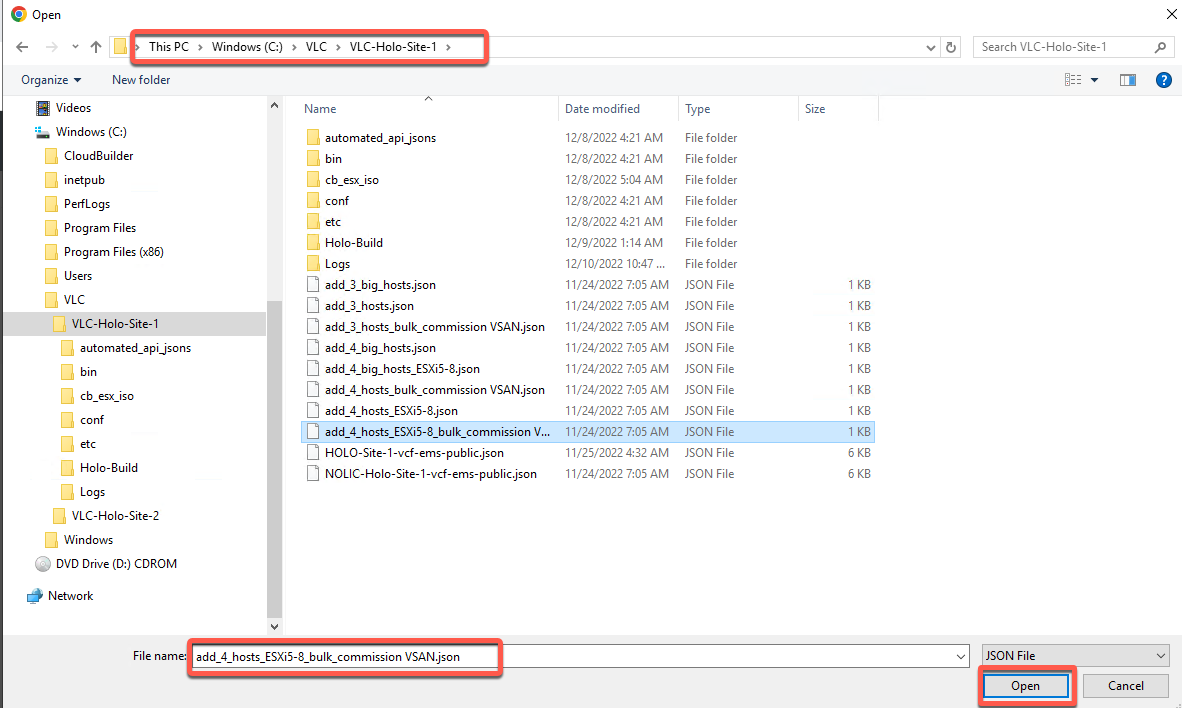
- Click Upload
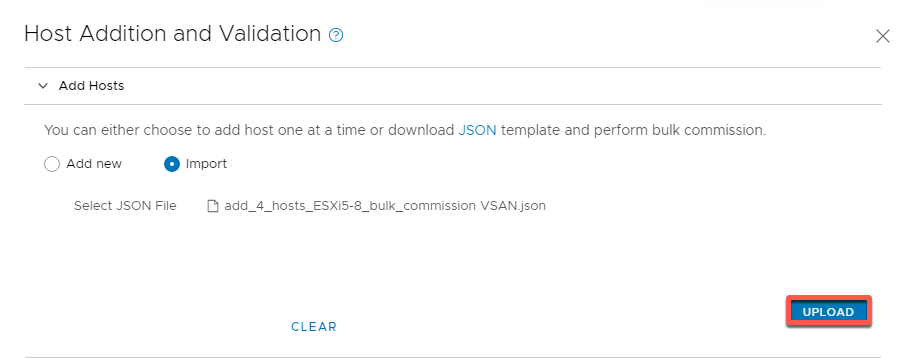
- Click the Confirm Fingerprint checkmark in the header to accept all thumbprints
- Click Validate all
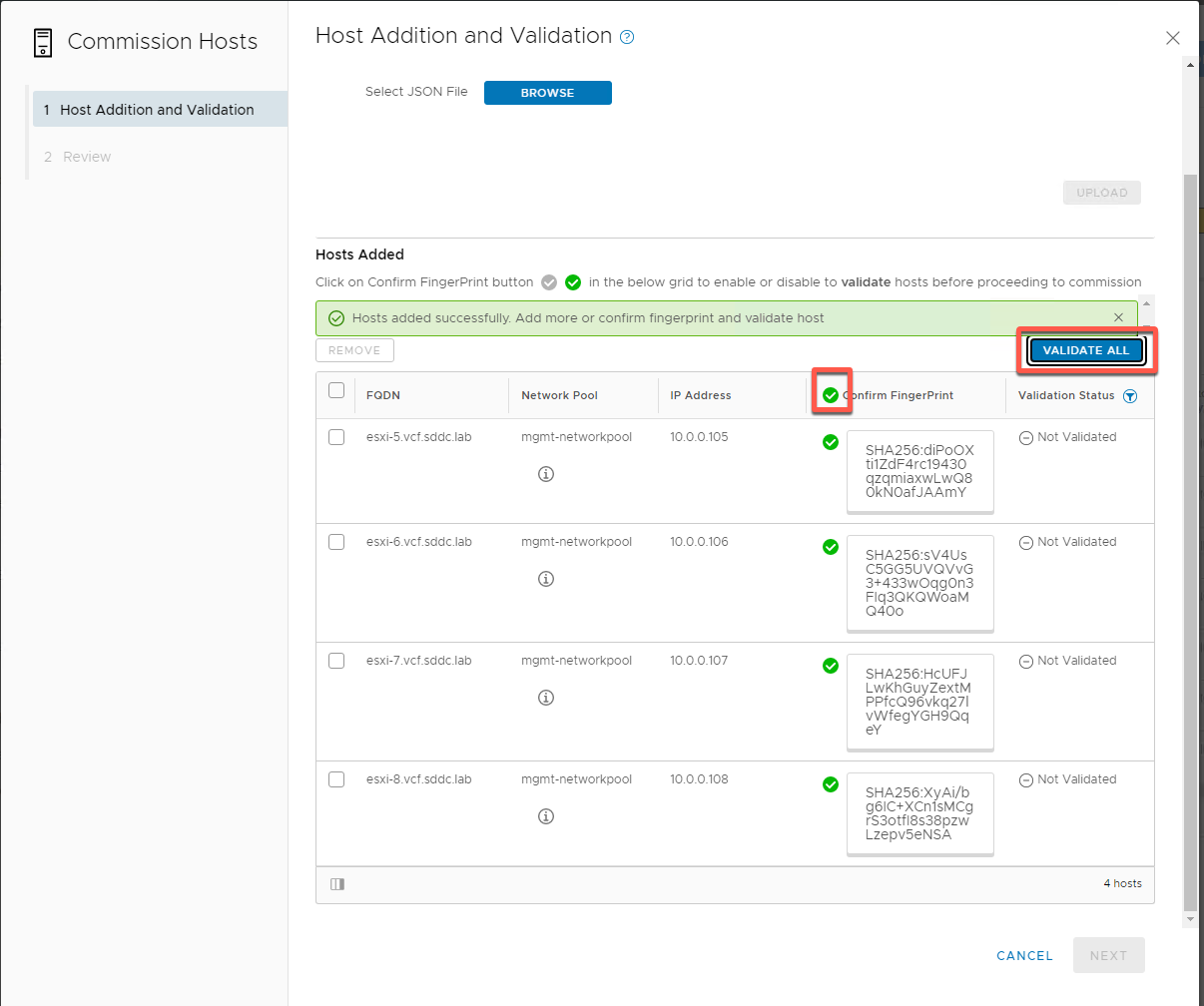
- Click Next
- On successful validation click next
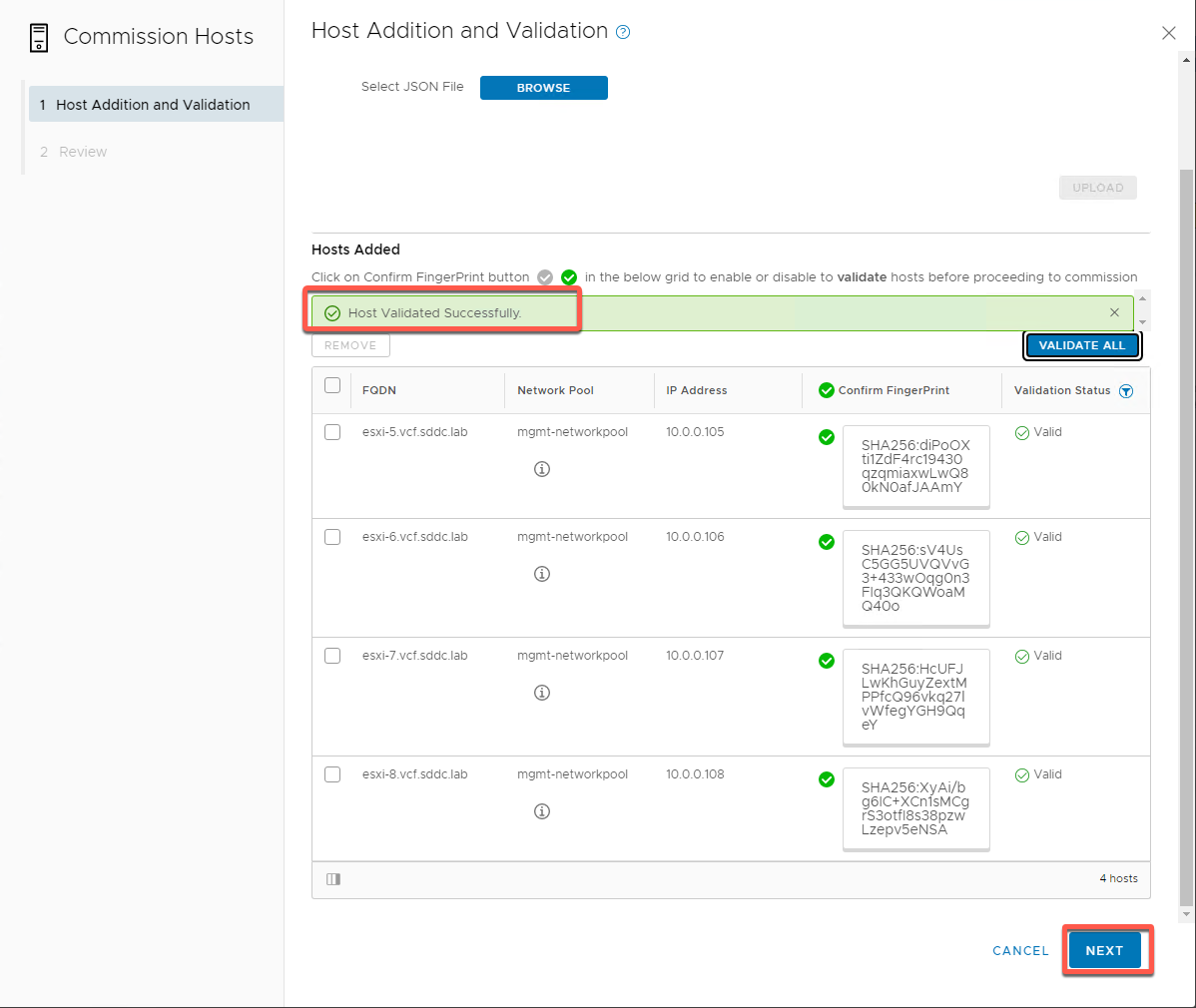
- Click Commission
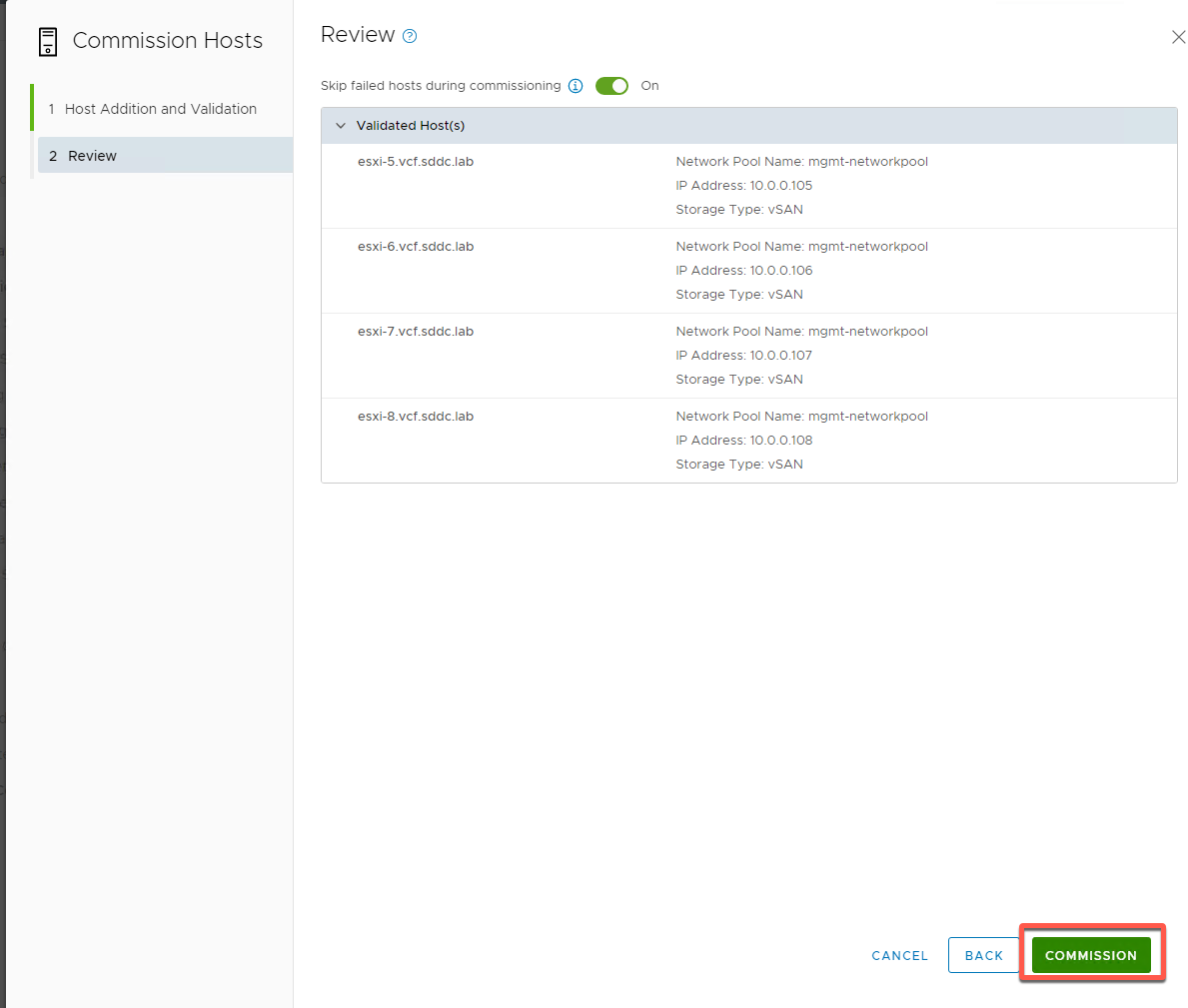
- Open the commissioning task in the task pane progress in Tasks pane
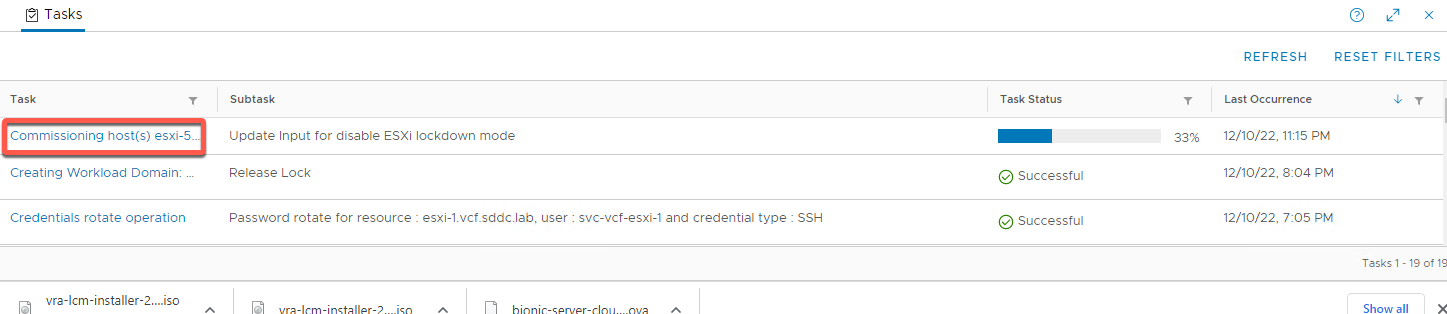
- Maximize the task pane
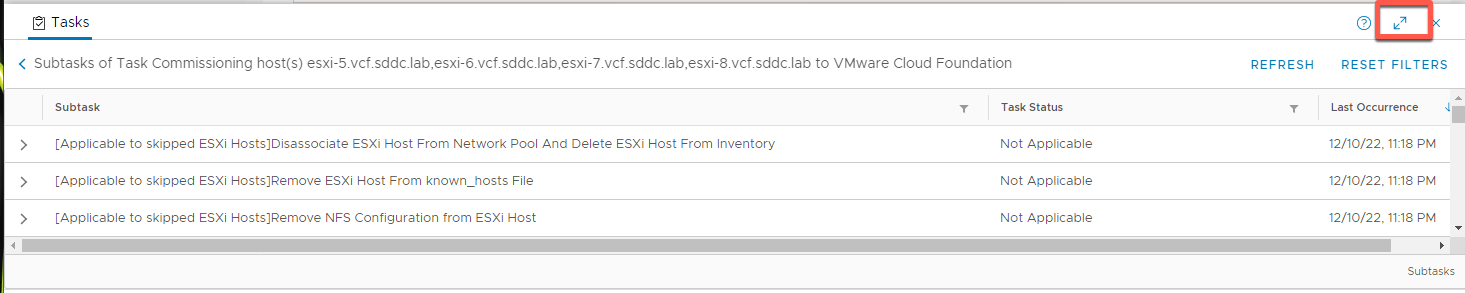
- SDDC Manager automates a large number of tasks needed to bring 4 brand new vSAN ready nodes into inventory and make them ready for deployment.
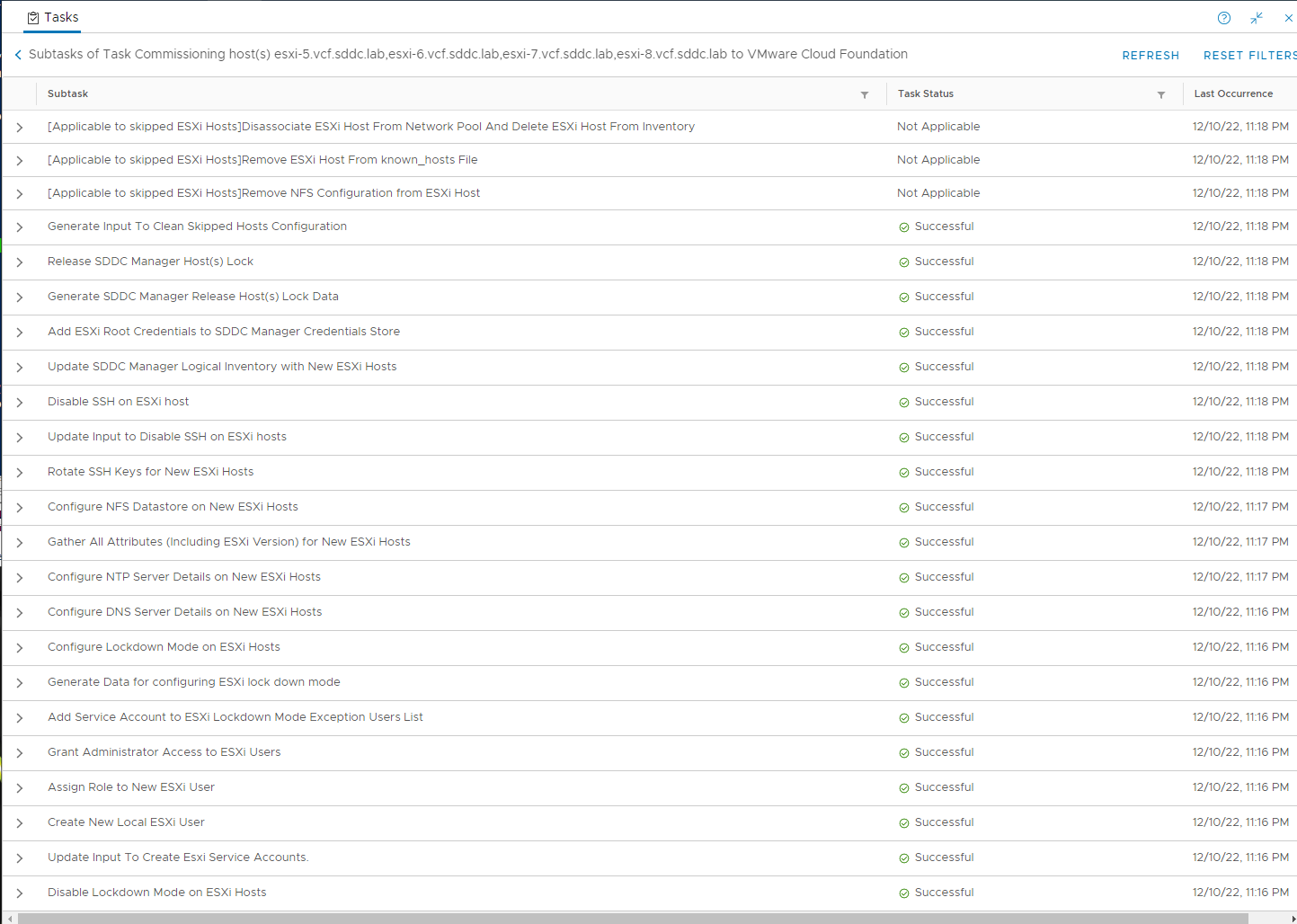
- When complete the hosts will be unassigned, and Active