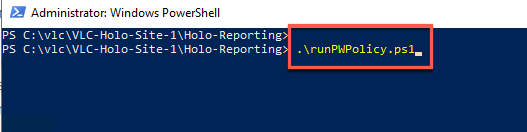Holodeck Toolkit PowerShell Module for VCF Reporting
PowerShell Module for Cloud Foundation Reporting
Overview
This guide demonstrates the use and functionality of the add on PowerShell Module for VMware Cloud Foundation Reporting from the VMware Open Source GitHub.
Prerequisites
- VLC-Holo-Site-1 configuration deployed from the Holodeck Standard Main 1.3 package
- External network is available to download modules from the VMware PowerShell gallery
Install reporting packages (one time task)
- Within Holo-Console, open a PowerShell window as administrator
- Change directory to C:\VLC\VLC-Holo-Site-1\Holo-Reporting
- Run .\packageInstall.ps1
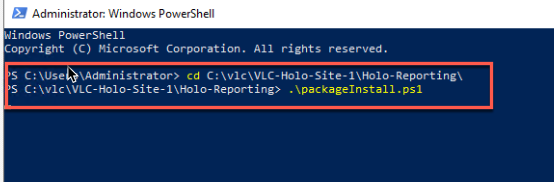
Review Report Guidance
- Open Windows File Manager and navigate to C:\VLC\VLC-Holo-Site-1\Holo-Reporting
- Open README.md with Notepad++. The Getting Started with Reports section begins at line 139. This provides a handy reference for report types and report options.
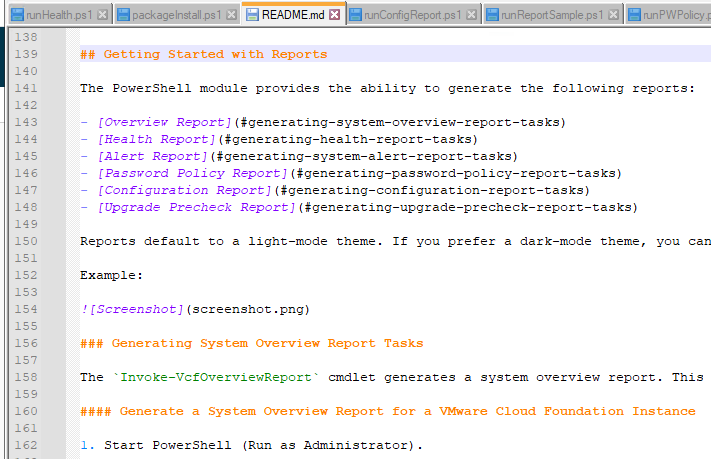
- Open runReportSample.ps1 with Notepad++. This file shows all the environment variables needed by the reporting module to deliver reports for the default VLC-Holo-Sitwe-1 config. It also has examples of three of the most common reports commands as comments.
Run Overview report
- Within Holo-Console, open a PowerShell window as administrator
- Change directory to C:\VLC\VLC-Holo-Site-1\Holo-Reporting
- Run .\runOverview.ps1
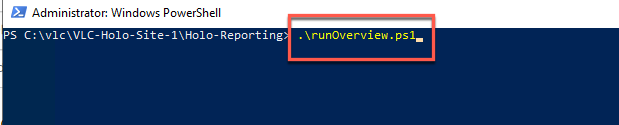
- The output will be displayed as a web page that opens automatically in Chrome
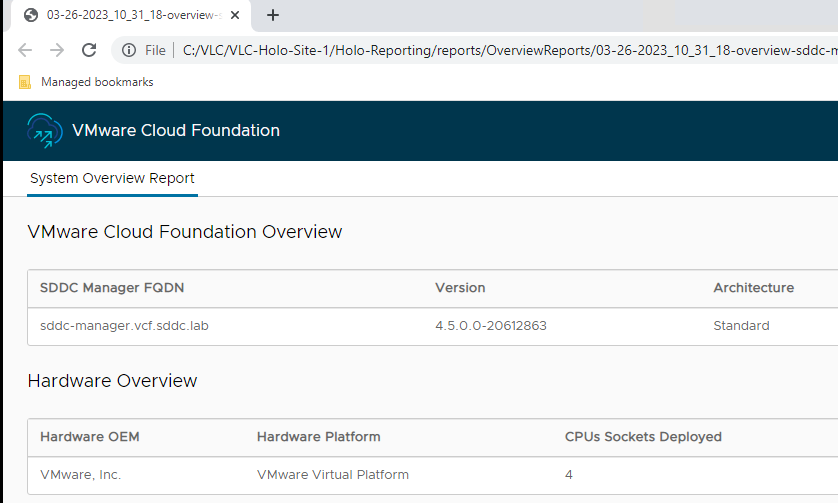
Run Health report
- Within Holo-Console, open a PowerShell window as administrator
- Change directory to C:\VLC\VLC-Holo-Site-1\Holo-Reporting
- Run .\runHealth.ps1 **NOTE** This report takes approximately 5 minutes to run
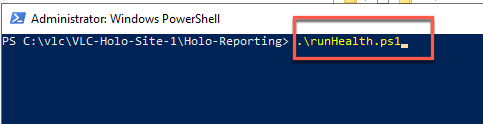
Run Password Policy report
- Within Holo-Console, open a PowerShell window as administrator
- Change directory to C:\VLC\VLC-Holo-Site-1\Holo-Reporting
- Run .\runPWPolicy.ps1