Installing the OpenCart Application for use with the Holodeck Toolkit
Deploying Holodeck OpenCart Infrastructure
Overview
The Software Defined Networking and Security (NSX) and Workload Migration (HCX) labs in the Holodeck series make use of several specifically configured virtual machines. This section covers the creation, testing, and proper placement of these support VMs prior to beginning the labs.
This section is only applicable to VLC-Holo-Site-1 configuration.
Prerequisites
- VLC-Holo-Site-1 configuration deployed
- External network access from the Holo environment
- On the Holo-Console, the VLC Holo Build directory is available at C:\VLC\VLC-Holo-Site-1\Holo-Build
Task 1: Prep for VM build
In this task we will verify the components needed to deploy the OpenCart virtual machines used in the SDN and HCX labs.
[Step 1] Verify Ubuntu 18.04 Cloud Image
- In Windows file manager with Holo-Console, verify the presence of C:\VLC\VLC-Holo-Site-1\Holo-Build\bionic.ova
- If the file does not exist, then
- Within Holo-Console, open Chrome and download the Ubuntu 18.04 LTS Daily Build
- Copy this file to C:\VLC\VLC-Holo-Site-1\Holo-Build\
- Rename the file to bionic.ova
Task 2: Build and Test VM’s
In this task the automated build scripts are executed, and the output is verified.
[Step 1] Run Holo-Build scripts
- From within the Holo-Console, click on Windows Start Menu->Windows PowerShell->Windows PowerShell
- In the PowerShell window, type the following command:
cd C:\VLC\VLC-Holo-Site-1\Holo-Build
- Type the following command:
.\ocvm-prep.ps1
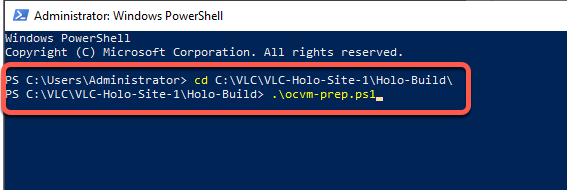
- The output resembles the following:
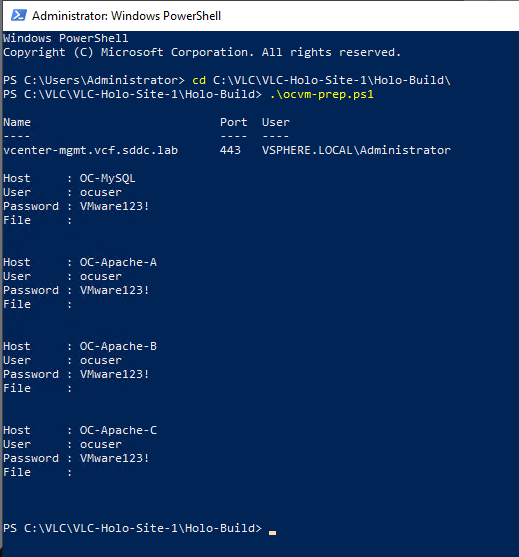
- Enter the following command: .\ocvm.ps1
- The script begins deploying OC-MySQL, followed by OC-Apache-A, OC-Apache-B, OC-Apache-C
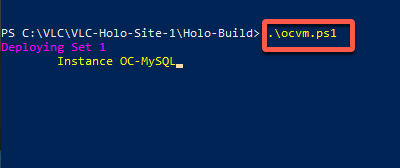
- The script takes approximately 20 minutes to complete
- Wait for the process to complete successfully
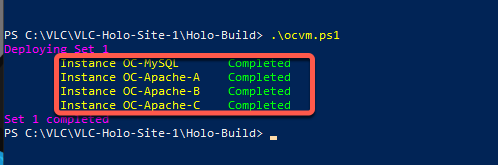
[Step 2] Test Holo Infrastructure
- Connect to the nested vCenter server instance for the VCF Management Domain.
- From the VM and Template view within the vSphere Client, click on OC-Apache-A
- Notice the IP address 10.0.0.71
- Double click on the IP address, right click and select Go to 10.0.0.71
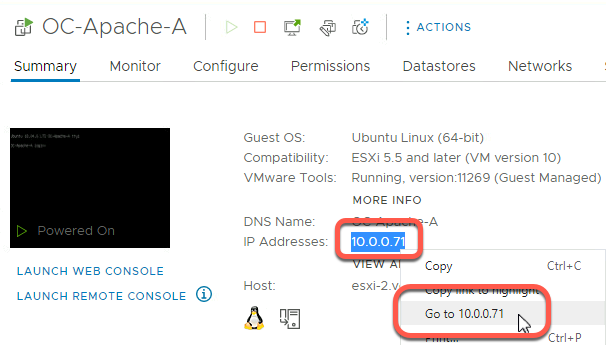
- A Chrome window will open and display the following page
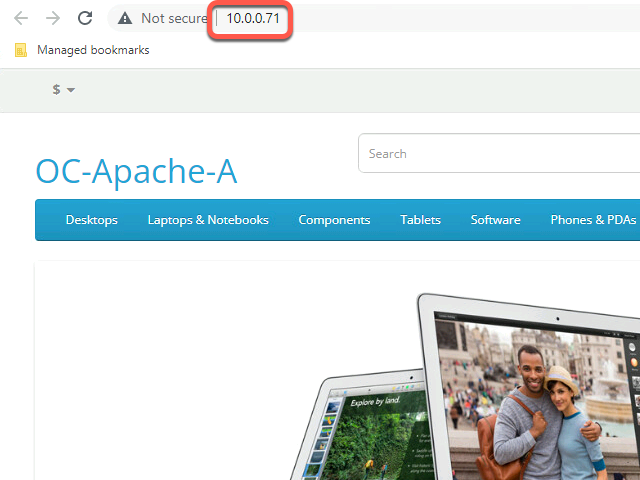
Task 3: Prepare VM’s for lab use
This task reconfigures the OpenCart VMs as needed for the SDN lab and prepares the Holo-Template for use in VRA.
[Step 1] Convert and shutdown Holo Infrastructure VM’s
- Connect to the nested vCenter server instance for the VCF Management Domain.
- From the VM and Template view within the vSphere Client, click on OC-Apache-A
- Click Launch Web Console
- Login as the user ocuser with the password of VMware123!
- Execute the following command: cd /etc/holodeck && ./sdn-lab-prepare.sh
- Note that as the script executes, it will shutdown and power off each VM
- Repeat [Step 1] A through F for the OC-MySQL, OC-Apache-B, and OC-Apache-C VMs
