Pre-Upgrade
You Are Here
This document is part of the vSphere 7 Upgrade Activity Path. Click here to return to the activity path.
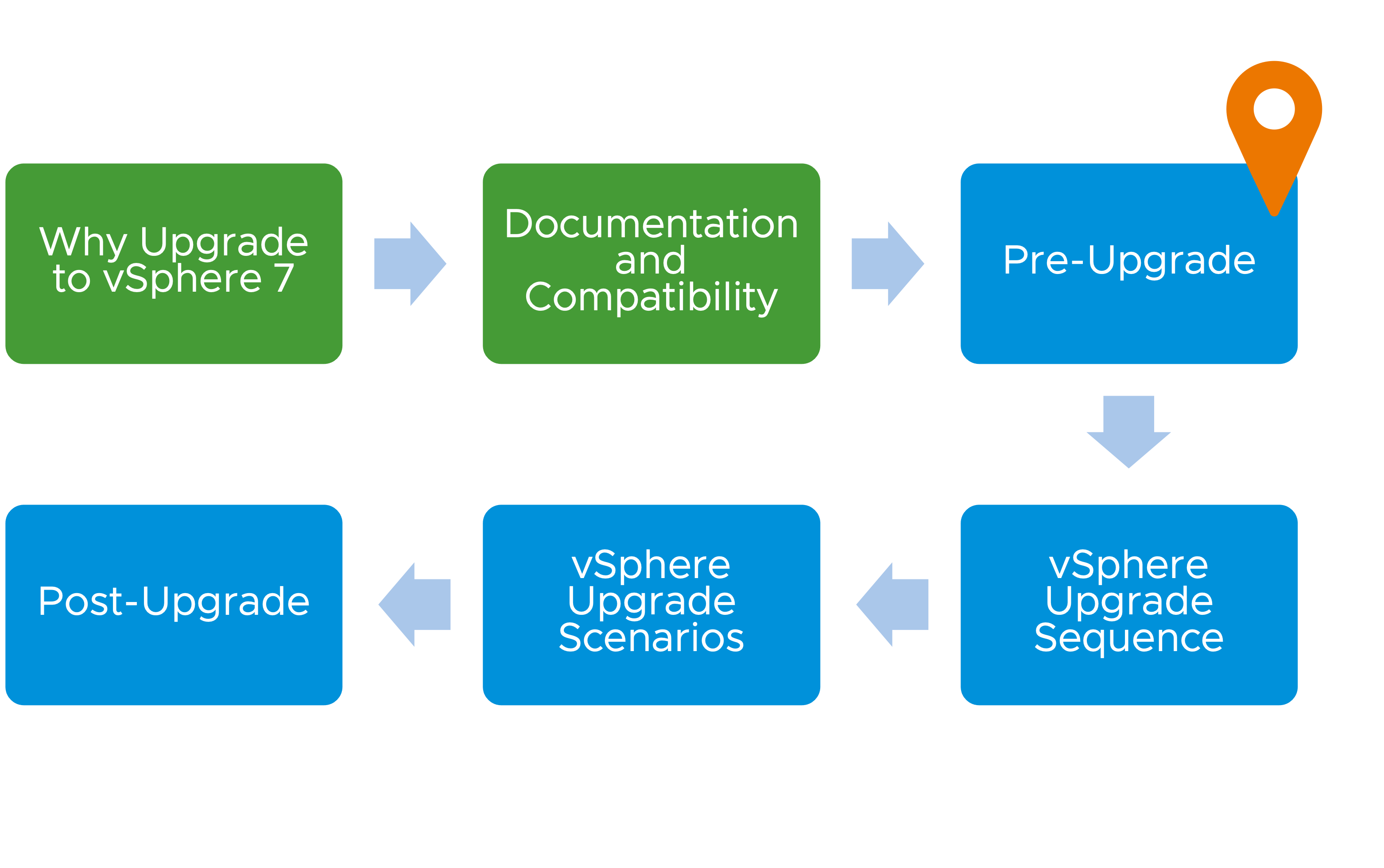
Pre-Upgrade
Backing Up Your Environment
Overview of Backup and Restore options in vCenter Server 6.x/7.0.x (2149237)
It is crucial that you back up your vSphere environment prior to upgrading—ensuring that you have successful backups is essential. Not only must you think about backing up Platform Services Controller and vCenter Server instances, but also you must be confident that all components have been backed up. Do not forget ESXi Configuration, Distributed Virtual Switch, and other VMware products like VMware NSX and VMware Horizon.
If you are leveraging the vCenter Server appliance on vSphere 6.5 or vSphere 6.7, VMware recommends using the built-in File-Based Backup. If your environment is running vCenter Server for Windows, we recommend that you use a supported image-based backup tool.
Any issues encountered during a vCenter Server migration or upgrade can best be corrected with a rollback, rather than a restore. When migrating from vCenter Server for Windows to vCenter Server appliance a rollback is as straightforward as shutting down the newly deployed vCenter Server appliance and removing it from inventory, powering on the vCenter Server for Windows, then rejoining the server back to Active Directory. When performing an upgrade from vCenter Server appliance to vCenter Server appliance, the rollback process is the same: Shut down the new appliance and then power-on the original.
Note: When upgrading multiple vCenter Server instances in a single SSO domain (enhanced linked mode) it is advisable to perform file-based backups of all vCenter Server Appliance instances, and image-based backups of Windows vCenter Servers before each upgrade. Image based backups and snapshots should be created while all instances in the SSO domain are powered off, to avoid inconsistencies arising during a rollback event.
Skyline Health
When you perform a vSphere upgrade, we recommend that you do a health check. If an environment is not in a healthy state, errors can occur which might require a rollback.
Common mistakes that can cause a failure may be invalid DNS or NTP settings, hard disk capacity problems, or a critical service that might have stopped. Being able to review the health of your vSphere environment can save time, give insight to unknown issues, as well as prevent further errors from occurring.
Included in vSphere 6.7 GA and higher is Skyline Health for vSphere (formerly vSphere Health). vSphere Health and vSAN Health have been highly instrumental in assisting organizations to triage their vSphere environments for configuration consistency, best practice information, vulnerability discovery, and proactive analytics. Now part of Skyline Health, Skyline Health for vSphere is available to all VMware Support levels.
We recommend leveraging Skyline Health for vSphere if you are running vSphere 6.7 GA or higher, other tools such as vRealize Operations, or community-based tools such as vCheck. Engage VMware Professional Services or a VMware Partner for further assistance.
Skyline Advisor
Skyline Advisor is a self-service web application that allows customers to view their proactive findings and recommendations on-demand, within a web browser. Skyline Advisor is available to customers who have installed and configured the Skyline Collector. Customers use Skyline Advisor to view account details, inventory details, findings discovered by VMware Skyline, proactive recommendations, download Operational Summary Reports (OSR), and transfer support bundles using Skyline Log Assist.
vSphere Diagnostic Tool (Fling)
vSphere Diagnostic Tool Fling is a python script that runs diagnostic commands on the vCenter Server to return useful troubleshooting data while running within the confines of the local environment without upstream dependencies.
Important: Flings are experimental and should not be run on production systems.
Upgrading Legacy Components
vSphere 7 does not support any components of version 6.0 or older. Before you begin to upgrade an environment to vSphere 7, you may first need to upgrade some components to a minimum of version 6.5.
This includes updating any ESXi hosts running older versions, to at least version 6.5. Depending on the hardware configuration, you may be limited as to what is the latest version of ESXi the hardware supports. vSphere Distributed Switches must be updated to a minimum of version 6.5.0, and any host profiles in the environment should either be updated from a more recent reference host, or new host profiles can be extracted.
The vCenter Server upgrade process checks for these incompatibilities before it allows the upgrade to continue.

SSO Domain Topology Reconfiguration
vSphere 6.7 and later allows you to converge external Platform Services Controllers and perform SSO domain repointing. An upgrade to vSphere 7 can automatically perform external Platform Services Controller convergence, however, you may wish to manually perform converge or domain repointing tasks prior to upgrade.
Note: This functionality is not available in vSphere 6.5.
Converge
If you have one or more vCenter Servers using external Platform Services Controllers, you can perform a converge task on each vCenter Server node to install a new Platform Services Controller instance co-located with the vCenter Server instance forming an embedded vCenter Server node. Once the converge task is complete, the external Platform Services Controller must be decommissioned from the SSO domain and the VM can then be deleted.
You must converge all vCenter Server nodes in a single SSO domain before you decommission and delete any external Platform Services Controllers.

Consolidate
You can use SSO domain repointing to consolidate separate vCenter instances into a single SSO domain to activate Enhanced Linked Mode.

Distribute
Conversely, you can use SSO domain repointing to remove instances from Enhanced Linked Mode, into their own separate SSO domain. This may be useful if circumstances prevent all vCenter instances in a single SSO domain from being upgraded to vSphere 7.

Remove vCenter HA
While VMware does support an in-place upgrade of a vCenter HA cluster to version 7, deactivating and removing vCenter HA simplifies the upgrade workflow and makes things easier to troubleshoot in the event the upgrade fails. If required, vCenter HA can be activated on the upgraded vCenter Server 7 instance.
Resources
Documentation
- Overview of Backup and Restore options in vCenter Server 6.x/7.0.x (2149237)
- Roll Back a vCenter Server Instance on Windows When vCenter Server Upgrade Fails
- Skyline Advisor Overview
- Announcing Skyline Advisor Pro: The Next Level of Proactive Intelligence
- How to back up ESXi host configuration (2042141)
- Backing Up and Restoring Networking Configurations
- Backing Up and Restoring NSX Manager or Global Manager
- Maintaining Horizon Components
- File-Based Backup and Restore of vCenter Server Appliance
- Image-Based Backup and Restore of a vCenter Server Environment
- Converging vCenter Server with an External Platform Services Controller to a vCenter Server with an Embedded Platform Services Controller
- Repoint vCenter Server with Embedded Platform Services Controller to Another vCenter Server with Embedded Platform Services Controller in a Different Domain
- Repoint vCenter Server to External Platform Services Controller in a Different Domain
- Repoint vCenter Server to Another External Platform Services Controller in the Same Domain
- Upgrading vCenter Server in High Availability Environments
- Remove a vCenter HA Configuration
- Configure vCenter HA With the vSphere Client
