VMware Cloud Packs Free Trial - User Guide
VMware Cloud Packs - Overview
VMware Cloud Packs are purpose-built bundles created to help you modernize your infrastructure at your own pace by delivering the benefits of cloud to on-premises environments. VMware Cloud Packs deliver accelerated IT, simplified operations, enhanced on-premises workloads, and an extensible platform for more flexibility. There’s a VMware Cloud Pack for every stage of your cloud transformation journey.
As organizations modernize their infrastructure, they need holistic solutions that offer standardization and automation across disparate environments. The new suite of four VMware Cloud Packs are purpose-built to accelerate cloud transformation.
The four VMware Cloud Packs are:
- Compute with Advanced Automation
- HCI
- HCI with Advanced Automation (free trial available now)
- VMware Cloud Foundation
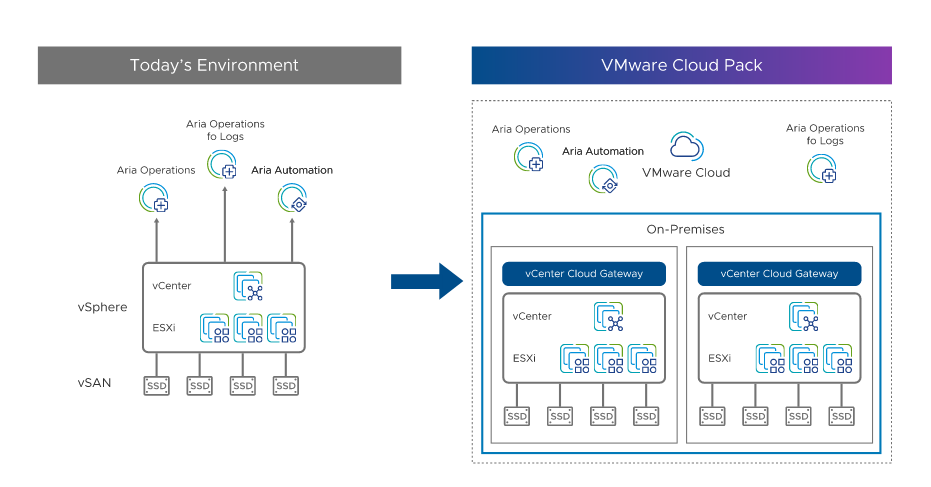
VMware Cloud Packs bundle the best-in-class VMware products needed to:
- Future-proof infrastructure with hybrid cloud services across environments
- Achieve faster time to market to create or maintain a competitive edge
- Simplify operations to enable quick, repeatable, easily maintained deployments
- Reduce risk with observability, actionable insight, and performance optimization
- Lower TCO for on-premises deployments with higher infrastructure utilization and automated life cycle management
Getting Started with VMware Cloud Pack - HCI with Advanced Automation
As stated above, Free Trial is currently available only for the Cloud Pack ‘HCI with Advanced Automation’. This will provide a consolidated trial experience across the following products, for a period of 30 days:
In order to avail these benefits, you will first need to complete onboarding by following the steps:
A. Review Pre-requisites
- Cloud Packs supports all existing vSphere capabilities including Enhanced Linked Mode and vSphere High Availability (HA).
- Version requirements:
- vCenter Server – 7.0 Update 3g and above (including 8.0.x)
- ESXi version that is compatible with the above vCenter Server versions.
- Hardware and other requirements for Cloud Packs are the same as vSphere+, explained here.
B. Start Trial
Start the trial from your current page in Launchpad and complete the self-service workflow.
- Select an existing organization or create a new organization for this trial.
Note – If you had previously enabled Aria Operations or Aria Operations for Logs trial in the same organization, they will not be available again as part of Cloud Packs. Please create a new organization to avail the full set of benefits.
1. Install and Register the VMware Cloud Gateway
- Review the requirements for the VMware Cloud Gateway, here.
- Click on ‘Connect vCenter Server’ from the ‘Journey Map’ (your current page) or go to ‘Tools’ to download the VMware Cloud Gateway ISO.
- Install using GUI or CLI.
- Register VMware Cloud Gateway to VMware Cloud with your organization as detailed here.
2. Register vCenter Servers with VMware Cloud
- Add one or more vCenter Servers as prompted and register them as detailed here.
Note – For trial, we encourage you to use your test vCenters.
3. Activate Aria services and Explore!
As the last step, you’ll need to activate the Aria services and start using.
- Activate VMware Aria Automation
- Activation of the VMware Aria Automation portion of your Cloud Pack trial is done through the Integrated Services feature of vSphere+. This guided setup will not only initialize your VMware Aria Automation instance but also create some of the initial components like projects, cloud accounts, and cloud zones. You can also assign administrators and end users to the created project.
- Go to your vSphere+ console and go to the Inventory Page.
- Select the ‘Details’ view on the vCenter you want to start automating with VMware Aria Automation.
- Select the ‘Integrated Services’ tab.
- On the Cloud Pack Trail activation card select ‘Activate’.
NOTE: if you have already activated the trial through another vCenter this link will take you to the VMware Aria Automation portal.
- You will now see a list of vSphere Clusters on the selected vCenter that will be integrated with VMware Aria Automation.
- If you want to assign additional administrators or end users to work with VMs in these clusters from VMware Aria Automation you can do so by clicking the ‘Add Access’ button and selecting those users and assigning the correct role.
- Click the ‘Finish’ button.
- The process of creating your VMware Aria Automation instance and creating the initial components in that instance will start. This will take some time, you will be notified when the instance is ready.
- To access the newly created instance you can either click the ‘Open’ link on the VMware Aria Automation tile in the ‘Integrated Services’ tab or access the service in VMware Cloud Services.
- Activate VMware Aria Operations and VMware Aria Operations for Logs.
- Activation of the VMware Aria Operations portion of your Cloud Pack trial is done through the VMware Cloud Services portal.
- Click on your username in the top right, select ‘Change Organization’ to select the organization of choice.
- Navigate to ‘Services’ and launch into each service to activate separately.
- Upon activation of the service, you will be presented with the region selection input. Consider the following when you select the region – region once selected cannot be changed and the out-of-box integrations between Aria services work seamlessly when the services are activated in the same region.
- You will need to configure the cloud proxy for each service separately.
- In addition to the above, you can also try the cloud services offered by vSphere+:
FAQ
A. General questions
No licenses will be lost as part of the trial.
You need to provide Internet connectivity to your VMware Cloud Gateway Appliance. Your vCenter Servers do not need internet connectivity.
No, a given vCenter Server should be added to only one VMware Cloud Gateway.
Yes, you can provision multiple vCenter Cloud Gateways.
Yes. vCenter Cloud Gateway translates the data so you can add vCenter Servers with different supported versions to vSphere Cloud Subscription Services.
Linked mode is not a necessity, however if you already have it, it will be supported.
The data is refreshed every 5 minutes. When you make a change in your local environments it may take up to 5 minutes to see the change reflected in the vSphere Cloud Subscription UI.
Yes. You can use vSphere Cloud Subscription to gather and visualize consolidated data from vCenter Servers in different geographical locations. To do this, you must keep the network latency low between your vCenter Servers and their corresponding VMware Cloud Gateways. The connection from VMware Cloud Gateway to VMware backend services can have a greater latency.
VMware Cloud Packs are hosted services by VMware. This enables VMware to add new capabilities regularly without the need for you to update your environment.
B. Data and Security
VMware Cloud Packs collect the following data from your vCenter Server:
- vCenter Server Inventory - Names of all vSphere objects managed by that vCenter Server, including vCenter Server itself, VMs, hosts, clusters, datastores, etc.
- Log Data - Support bundles from vCenter Server and the VMware Cloud Gateway.
- Performance Data - Performance and scale data pertaining to vCenter Server and ESXi hosts,
such as CPU usage, memory, storage statistics, etc. - Consumption Data - CPU and CPU Core usage and allocation for metering and billing purposes
- Feature Usage - Telemetry for feature usage and activation, metrics for UI and API activity
For more details, please read this.
C. Management
When you register your vCenter Server to VMware Cloud, VMware Cloud adds a few roles (you can identify them with the prefix CloudServicesGateway) in your vCenter Server, that are necessary to manage your vCenter Server.
Please do not modify or delete these roles.
D. Troubleshooting
VMware Cloud Gateway and vCenter Cloud Gateway are used interchangeably
As we make an internal shift to VMware Cloud Gateway as the terminology, you might notice some sections still mention the vCenter Cloud Gateway. They are the same.
Workaround: Ignore the issue, it will be fixed soon.
- How do I contact Technical Support?
You can send an email to cloudpacktrial@vmware.com
