Everything You Wanted To Know About VMware vSphere 7 Upgrade
Introduction
It’s been a while now since we have released vSphere 7. It is great to see, a few of our customers have already completed vSphere 7 upgrades, and others are either work in progress or still evaluating vSphere 7.
Upgrading vSphere has also been discussed at length at VMworld 2020, so it is worth checking out the below sessions as well.
VMworld Sessions
Why should you upgrade to vSphere 7?
I would highly recommend you to get yourself familiar with vSphere 7.
Check out the vSphere 7 Infographics and download the eBook Top 10 Reasons to Upgrade to VMware vSphere 7 to know more
Important information
End of General Support vSphere 6.0: The end of general support for vSphere 6.0 was March 12, 2020. It is highly recommended to upgrade your vSphere Infrastructure to vSphere 7 update1. Check out the KB article KB66977 to know more.
No Windows vCenter Server from vSphere 7 onwards: There is no Windows vCenter server starting from vSphere 7.
No External PSC from vSphere 7 onwards: In the past, you could keep vCenter server, and External PSC separated from each other. From vSphere 7 onwards, there is no support for the external PSC. The External PSCs are now a thing of the past.
Simplified SSO topology
We have simplified the vSphere 7 topologies by removing the need for an external PSC and Windows vCenter Server. During the upgrade or migration process, external PSC's will be converged to an embedded VCSA appliance. In the case of a windows vCenter Server, a new VCSA appliance is deployed during the upgrade or migration process. All of this will be done automatically.
Check out the simplified SSO topology from vSphere 7 onwards.
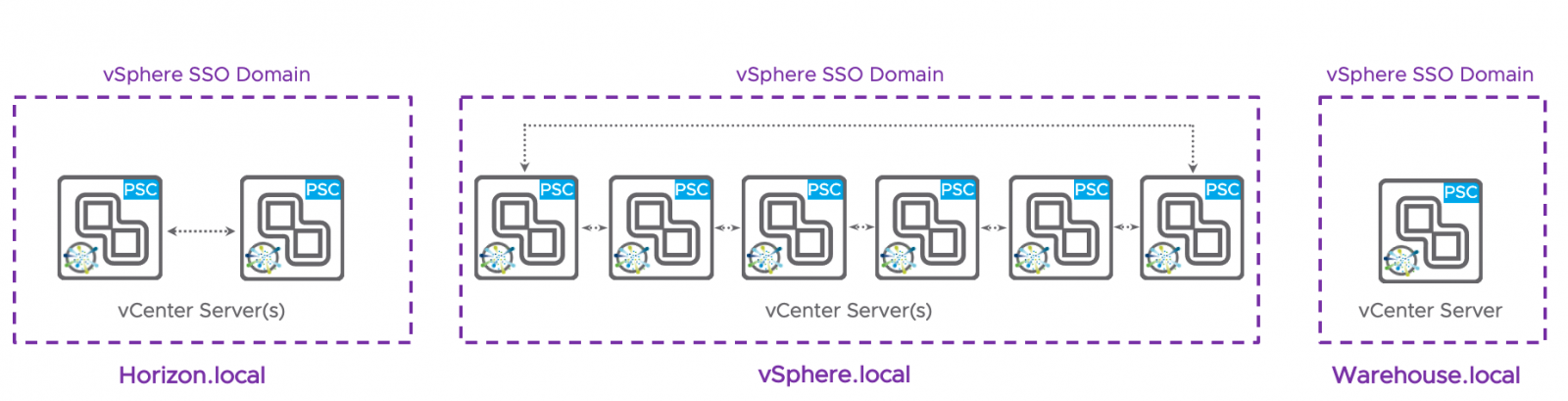
Pre-upgrade considerations
We strongly recommend you to check the below information before starting the upgrade.
- Product Release Notes-
- Interoperability Matrices This will help you to understand the following
- Upgrade Path
- Interoperability between different VMware Solutions
VCG helps you validate the hardware and software compatibility of various hardware components and drivers against a specific ESXi host. Also, Don’t forget to validate 3rd party solutions like Backup/DR solutions and monitoring systems.
- Backing up vSphere Infrastructure
Make sure you have the latest backup available for your vSphere infrastructure, specially the vCenter Server and vDS.
Upgrade path
We support the n-2 version from where you can directly upgrade to any of the vSphere versions. Below are the direct supported upgrade paths to vSphere 7.
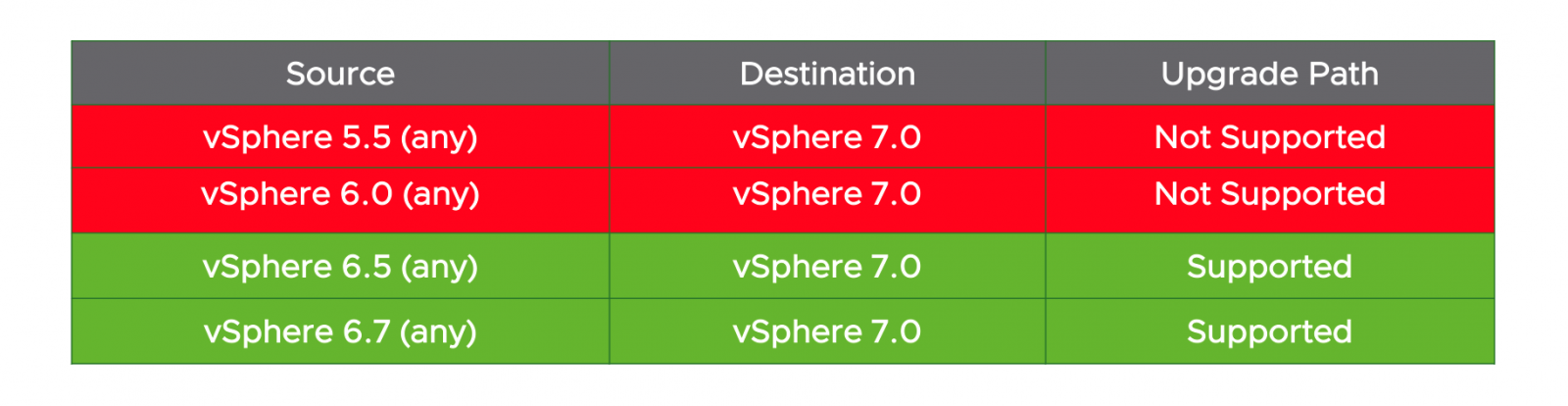
Note: If you are still running a vSphere version 6.0 or prior one, Upgrade your vSphere infrastructure to 6.5 at least, and from here, you can directly upgrade to vSphere 7.
Upgrade Order
Below is the upgrade order. Click on the below links to know the detailed process.
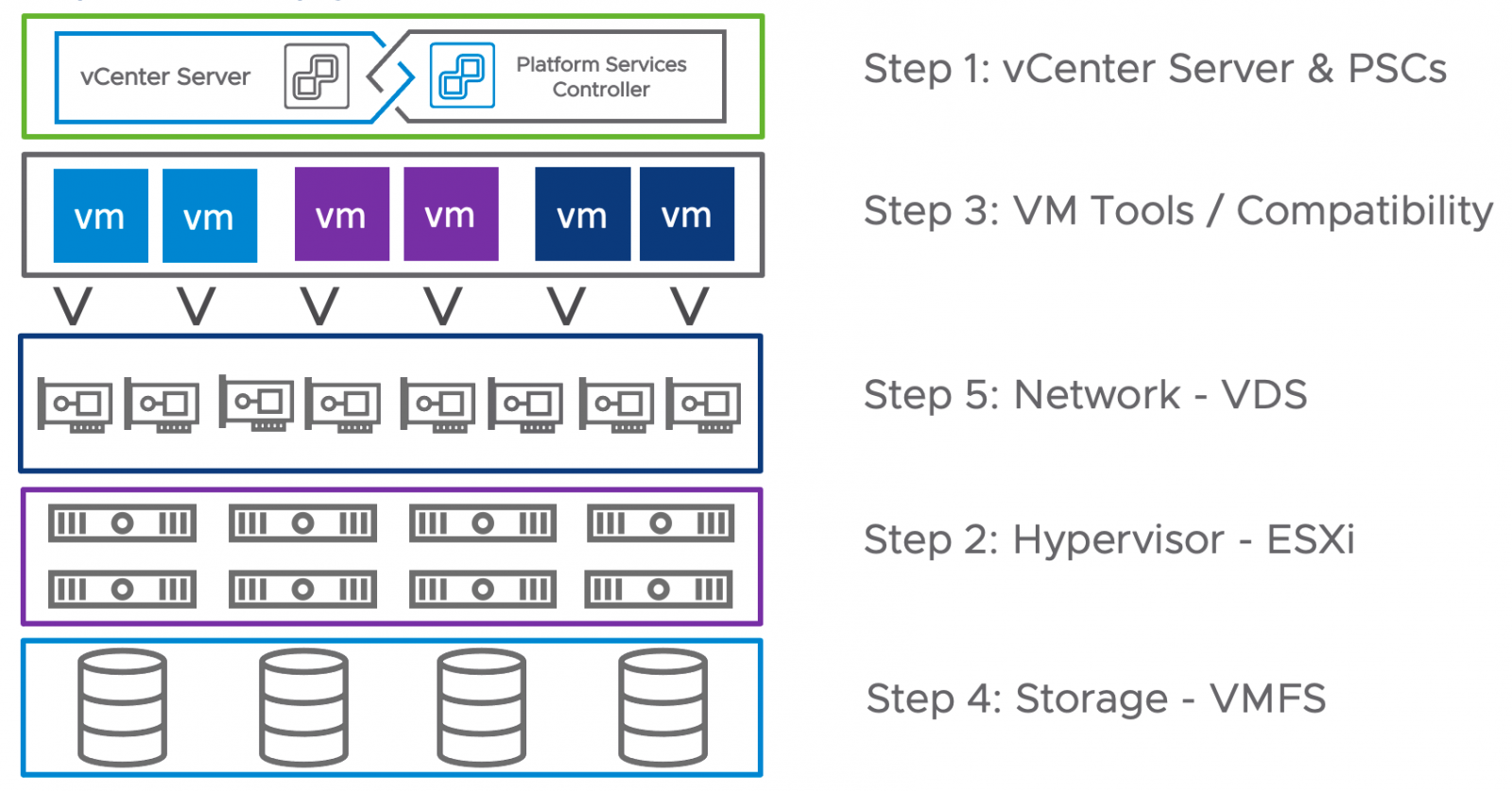
Upgrading with vCenter Server high Availability (VCHA)
You are not required to deactivate vCenter HA while upgrading to vSphere 7. You can upgrade the active node first, and it will automatically deploy a new vcsa appliance and new instances of passive and witness node. Please check out the detailed instructions for upgrading the vCenter server while in HA configuration.
- Embedded PSC and VCHA: Upgrade a vCenter Server Appliance 6.5 or 6.7 HA Cluster with an Embedded Platform Services Controller by Using the GUI
- External PSC and VCHA: Upgrade a vCenter 6.5 or 6.7 HA Cluster with an External Platform Services Controller by Using the GUI
Upgrading Load balanced vCenter Servers
The new SSO topology doesn’t support external PSC; hence, we no longer need to have the load balancers. Check out the detailed upgrade process here. Below is a high-level overview of the entire process.
- Upgrade all the vCenter servers one by one
The upgrade process converges the PSC and vCenter server into a single VCSA.
- Repoint solutions to new PSC
Repoint solutions to the new PSC. Please note old PSC remains active even after the upgrade. There might be solutions (Ex. NSX) in your environment that are still pointing towards the old PSC. Important to repoint these solutions to the new PSC before proceeding towards step 3.
- Power Off old PSCs
Make sure that there are no solutions currently pointing to old PSCs. Power off old PSCs once all the solutions are re-pointed to new PSCs.
- Decommission PSCs
Run the below command on the vCenter server to remove the old PSC entry from the vCenter Server configuration.
cmos-util unregister --node-pnid <Old PSC FQDN> --username SsoAdminuser-id
- Now you can proceed with decommissioning the load balancer
.png)
Post Upgrade considerations
vSphere 7 has brought in plenty of notable improvements. We recommend you to check out below information to get the best out of vSphere 7.
